Create push account task
Account push means sending local account information from the JumpServer to remote hosts automatically. This helps create or update accounts on multiple hosts without manual login. Pushed content includes account name, password or private key.
Before starting account push, create a high-privilege account for the asset. JumpServer uses this account to create other accounts during task execution.
At the top-left of the page, select , then click PAM.
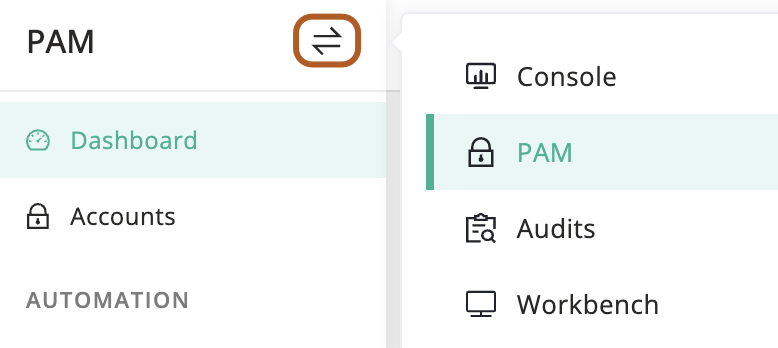
In the left menu, click Push accounts.
On the right page, click the Account push tasks tab.
Click + Create.
In the Name field, type the task name.
Optionally. In the Nodes field, select one or more nodes. The task will execute account push on all assets under the selected nodes and their subnodes.
Optionally. In the Assets field, select one or more assets.
In the Accounts field, type one or more account usernames to push to the assets.
If the account exists on the asset, its secret will be used. Otherwise, the account will be created using the task’s secret strategy and pushed.
In the Secret strategy field, you can choose "Specific secret" to set it manually, or "Random generate" to generate it randomly.
In the Secret type field, you can choose either "Password" or "SSH key".
In the Password field, type a password. (Specific secret & Password)
In the Private key field, paste your private key. (Specific secret & SSH key)
In the Key password field, type the private key password. (Specific secret & SSH key)
In the Password rules field, set password rules, including length, uppercase and lowercase letters, numbers, special characters, and excluded characters. (Random generate & Password)
In the Push parameters field, you can configure push parameters.
You can configure push parameters only when a Host-type asset or a node containing Host-type assets is selected.
In the Periodic field, check to enable scheduled execution.
In the Check connection after change field, check to verify the connection after the push task is completed.
In the Active field, check to enable the task.
In the Description field, type the task description.
Click Submit.