Enable or disable users
For security, users who haven’t logged in for a long time are disabled. For more information about the configuration guide, see Auto disable threshold (day).
Enable or disable a user
1.
At the top-left of the page, select , then click Console.
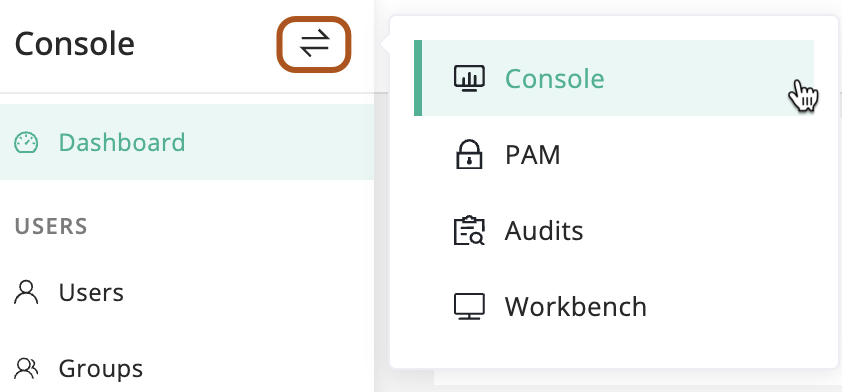
2.
In the left menu, click Users.
3.
In the user table, click the name of the user you want to enable or disable.
4.
On the user details page, click Basic tab.
5.
In the Quick update card, turn on/off the "Active" toggle to enable or disable the user.
Bulk enable or disable users
1.
At the top-left of the page, select , then click Console.
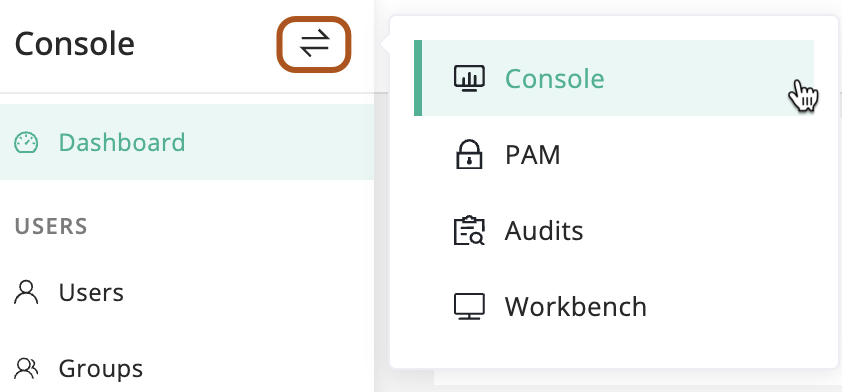
2.
In the left menu, click Users.
3.
In the user table, check the users you want to enable or disable.
4.
Above the table, select Actions button, then click Activate selected or Disable selected.